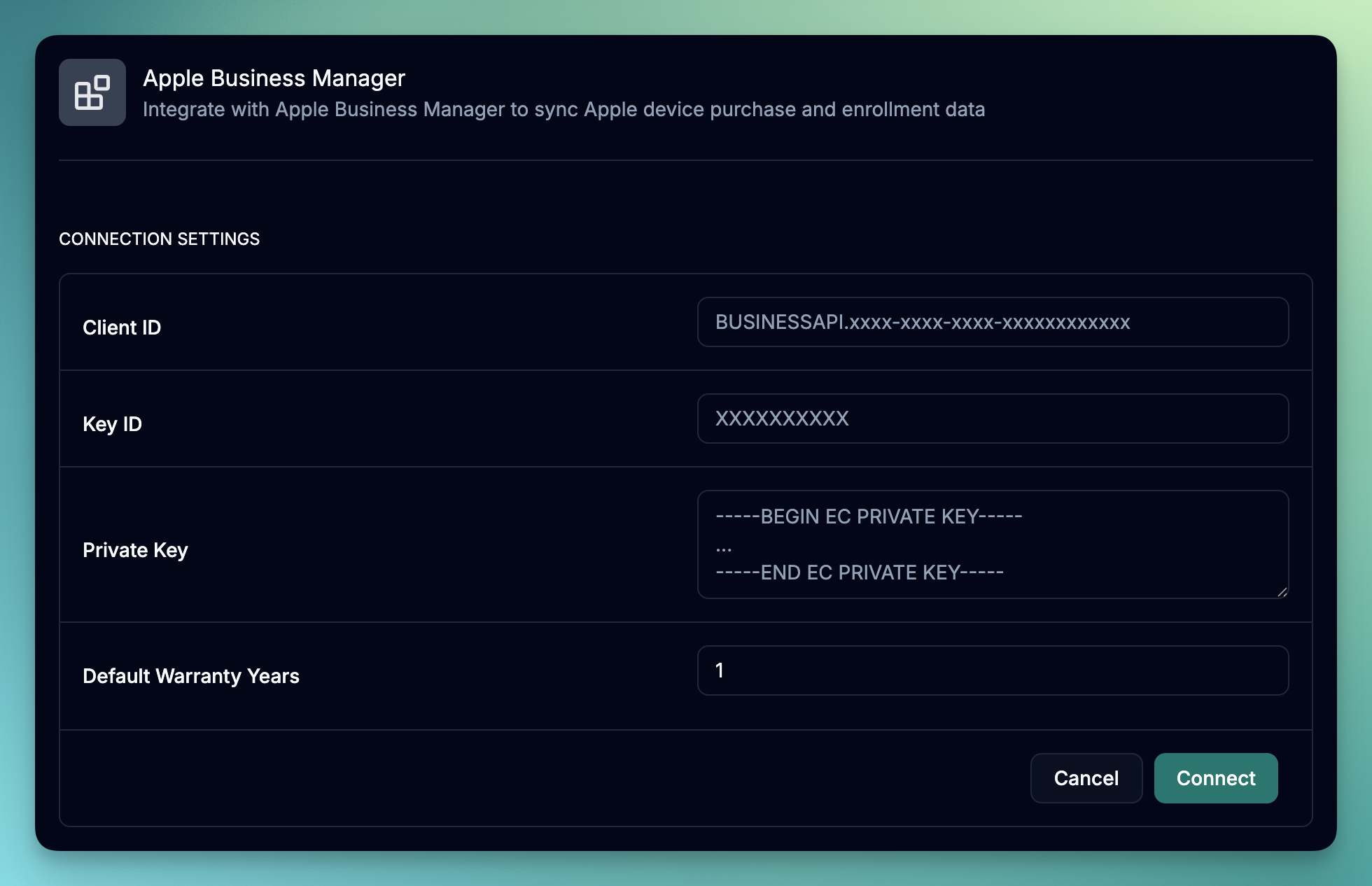
What you’ll accomplish
- Set up API integration in Apple Business Manager
- Configure JWT-based authentication with June
- Sync Apple device inventory and purchase data
- Understand data mapping and synchronization
- Set up test mode for development environments
Prerequisites
Before starting the integration, ensure you have:- Apple Business Manager account with administrator access
- API access enabled in Apple Business Manager
- Apple devices purchased through authorized channels and assigned to your ABM organization (see Apple Business Manager for more information)
Key Features
- Device Synchronization: Automatically sync all Apple devices from your ABM account especially devices that are not enrolled in your MDM.
- Purchase Data: Import purchase dates, vendor details, and calculate warranty expiration dates.
Setup Process
Step 1: Create API Integration in Apple Business Manager
1
Access Apple Business Manager
- Log into your Apple Business Manager account at business.apple.com
- Navigate to Preferences
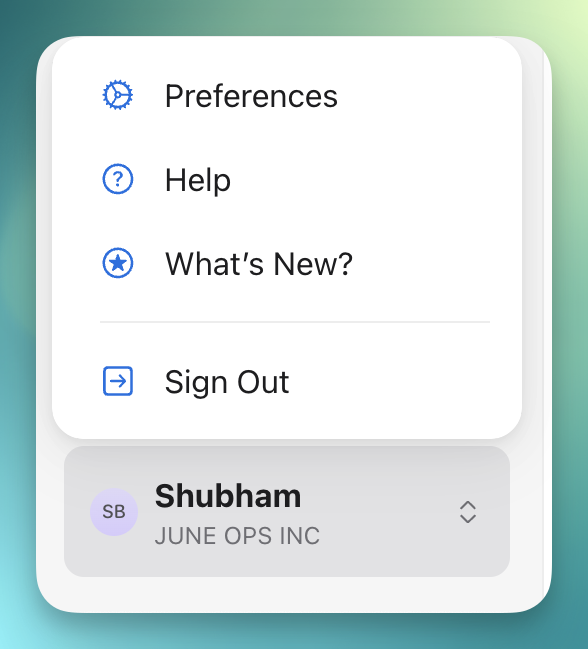
- Look for the API section.
2
Create New API Key
- Click + to generate a new API integration
- Enter June Integration as the API account Label.
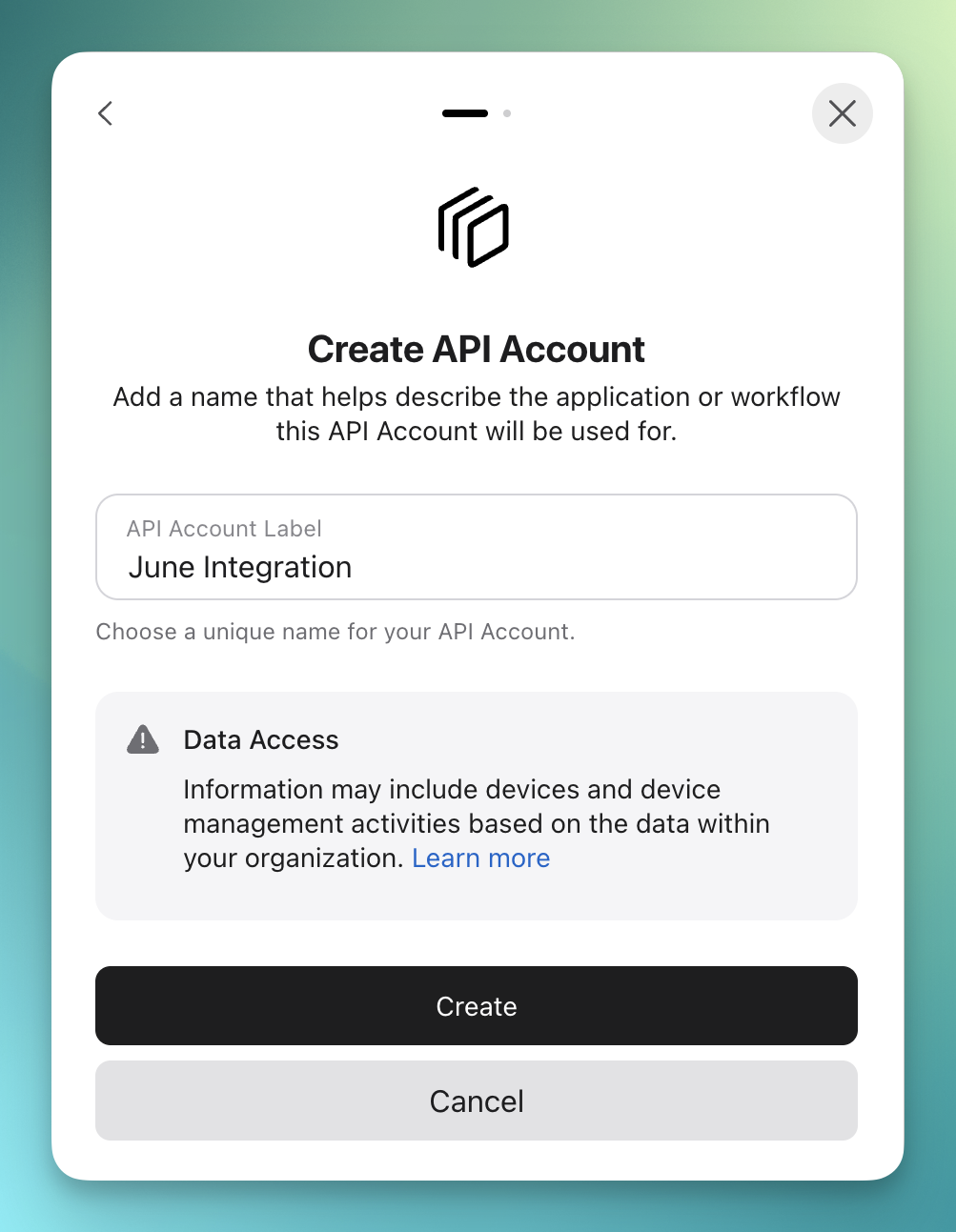
- Click Create to generate a new API key.
- Click Generate Private Key to generate a new private key.
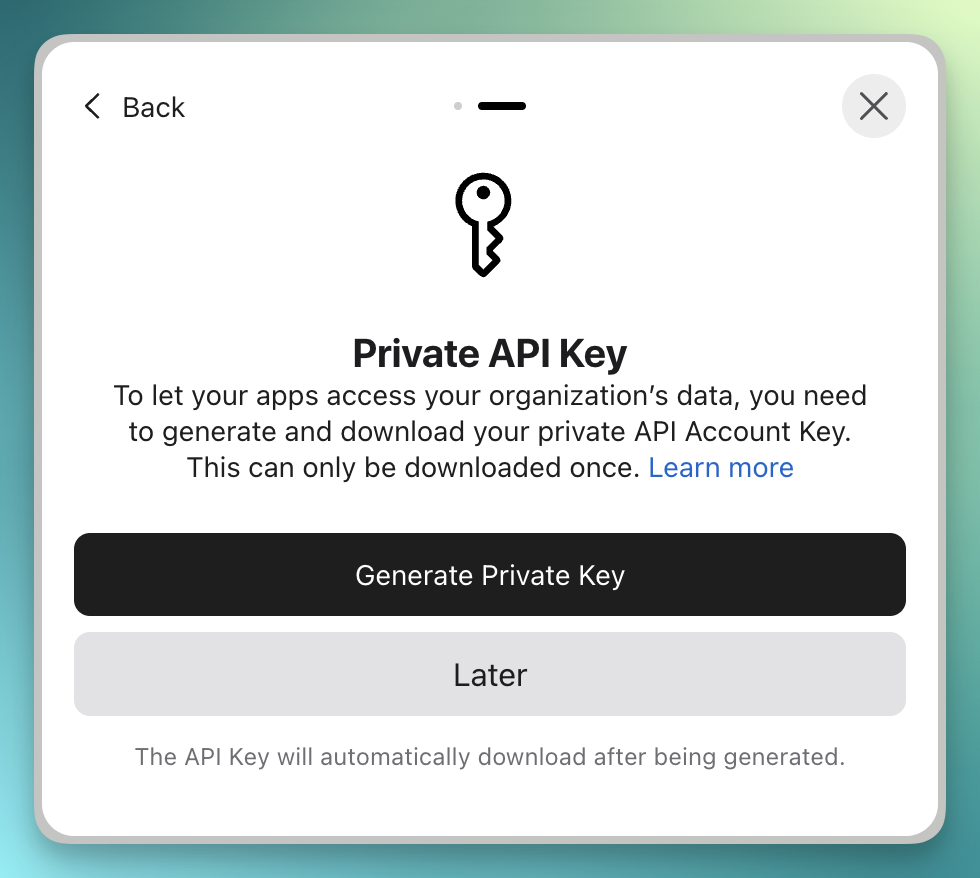
- The private key will be downloaded to your computer and your integration will be created.
- Click Manage to manage the API integration.
- You should be able to see your Client ID and Key ID.
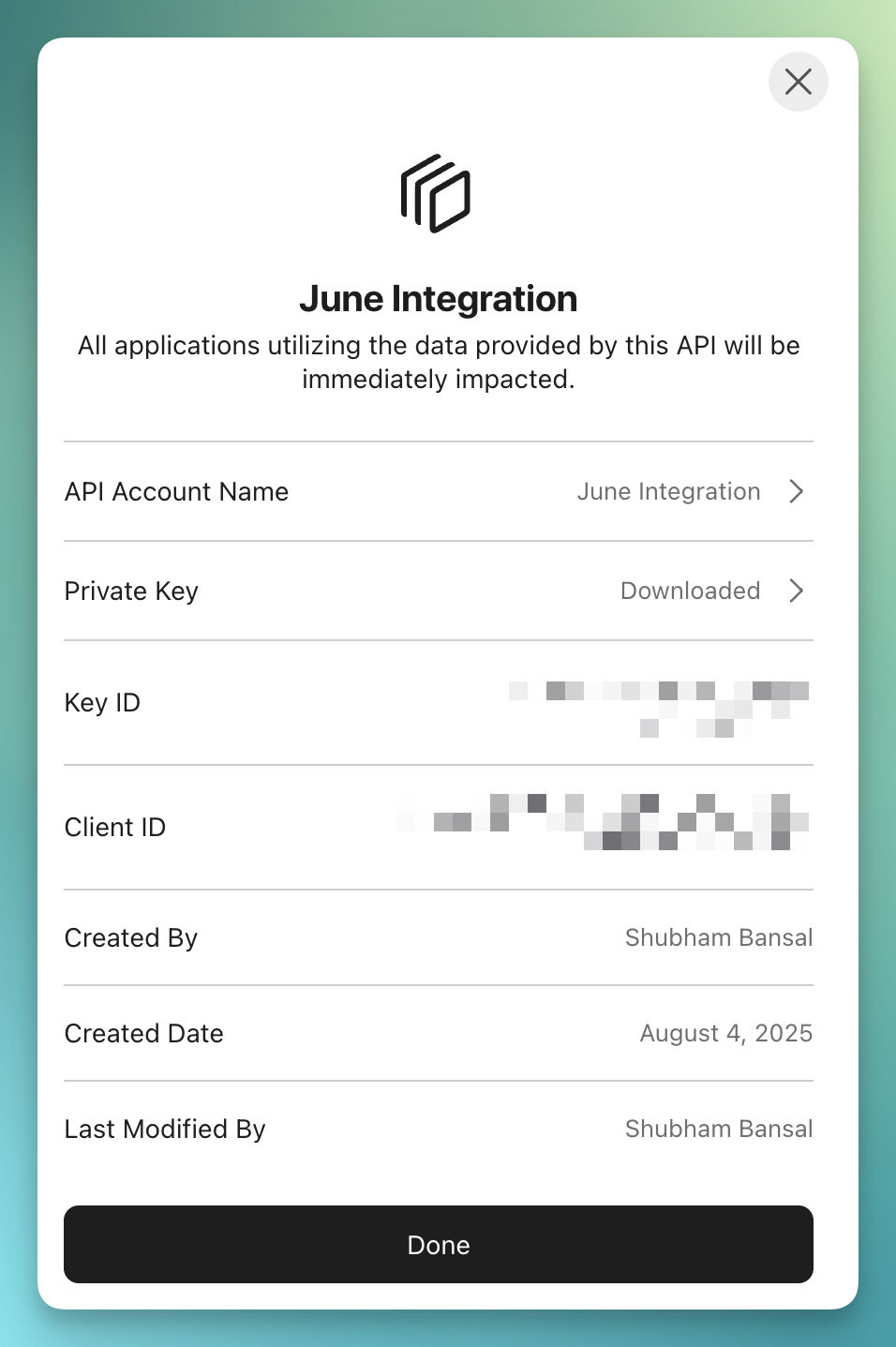
The API key will be used for JWT-based authentication between June and Apple Business Manager.
3
Download Private Key
- Open the downloaded private key file (
.p8format) with a text editor. - Note the Key ID (10 characters) and Client ID
- Save these credentials securely - you’ll need them for June configuration.
Step 2: Configure Integration in June
1
Access Integrations
- Log into June
- Navigate to Integrations > Add Integration
- Select Apple Business Manager from the MDM integrations
2
Enter API Credentials
Fill in the required authentication fields:
- Client ID: Your ABM Client ID
- Key ID: The Key ID associated with your private key
- Private Key: Paste the contents of your
.p8private key file - Default Warranty Years: Default warranty years applicable to your devices. This will be used to calculate the warranty expiration date for devices based on the purchase date from Apple Business Manager.
3
Connect to Apple Business Manager
- Click Connect to verify your API credentials
- June will validate the connection and retrieve sample device data
- If successful, an integration sync will be scheduled automatically.
- You can look at the sync events at the bottom of the page as well.
A successful test will show device count and connection status from your ABM account.
Step 3: Initial Data Sync
1
Run Initial Sync
- After successful connection setup, integration sync will be scheduled automatically.
- June will begin importing all device data from your ABM account
- Monitor the sync progress through the integration status page
- Initial sync time depends on the number of devices in your ABM account
- You can also run a manual sync at any time by clicking the Sync Now button.
2
Verify Imported Data
Once the sync completes: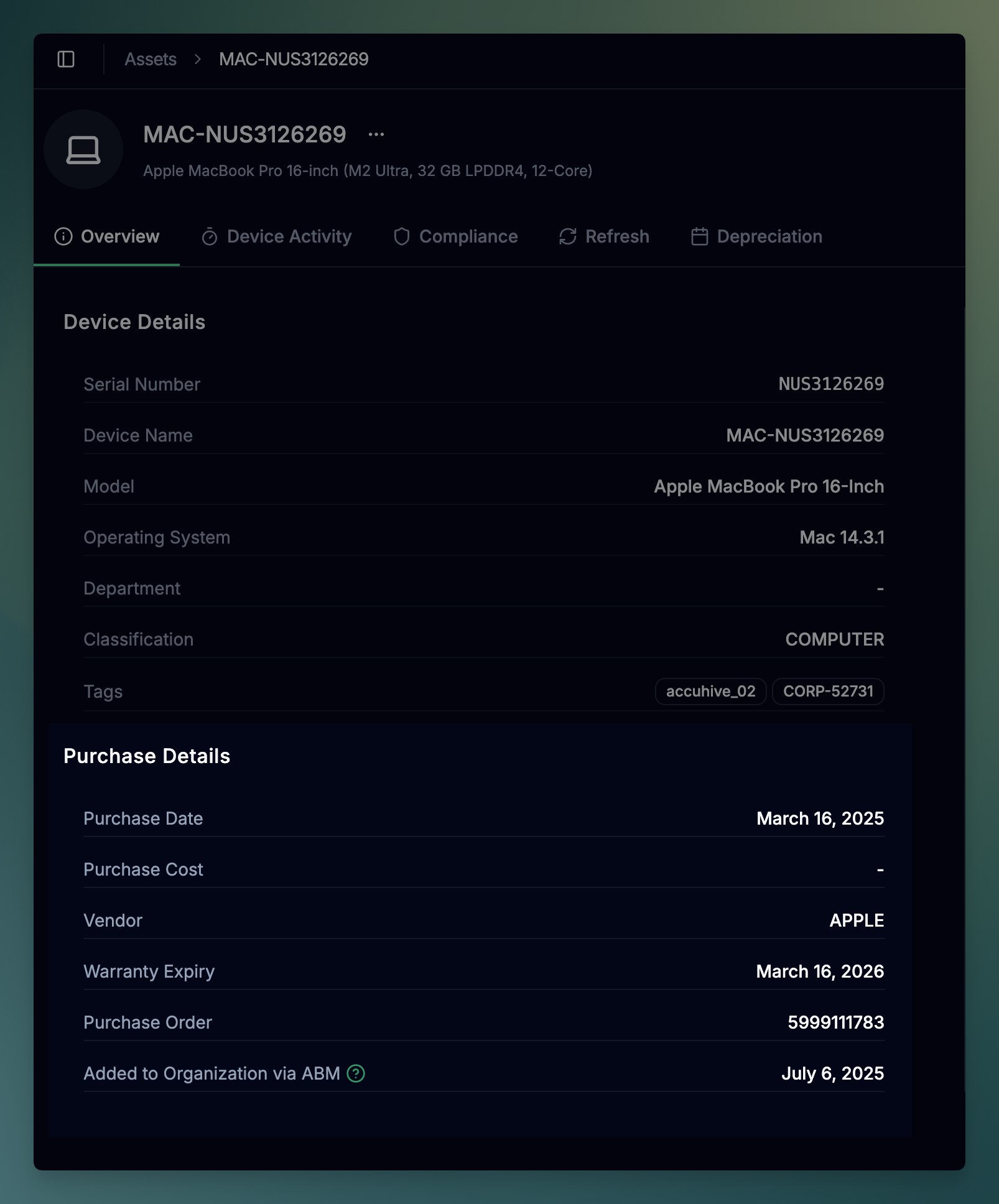
- June will create new assets for any unique serial numbers that are not already in your asset inventory.
- You can see the purchase details by clicking on an asset and looking at the “Purchase Details” in the Overview tab.
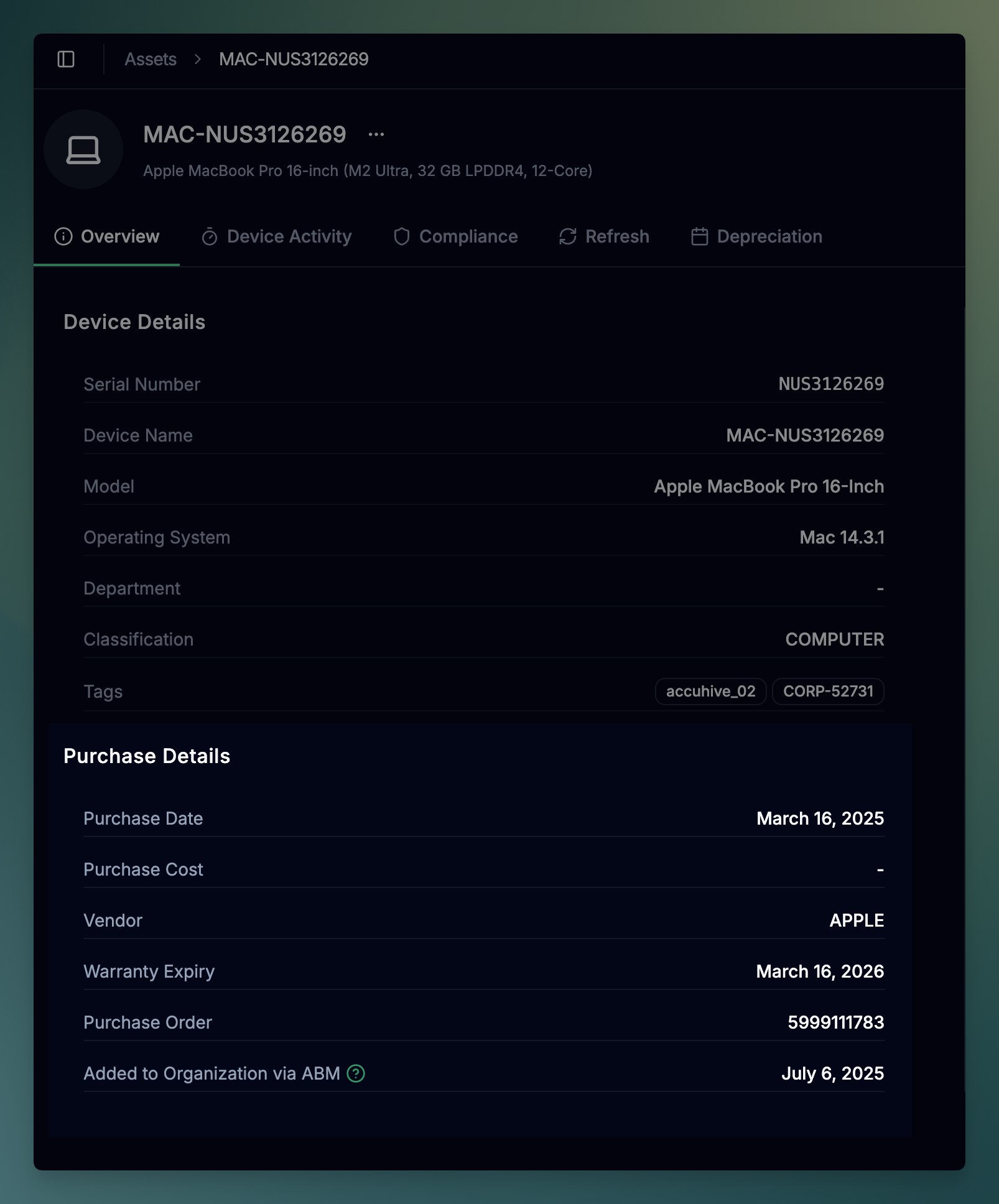
API Authentication
ABM integration uses JWT-based authentication with ECDSA P-256 certificates for secure API access:Authentication Method
Authentication Method
- Algorithm: ES256 (ECDSA with SHA-256)
- Key Format: PKCS#8 PEM format (.p8 files)
- Automatic Renewal: Tokens are automatically renewed before expiration
Security Features
Security Features
- Private keys and tokens are encrypted at rest in June’s database
- All API communication uses TLS encryption
- Keys can be rotated in ABM portal without downtime.
- Only read only access to the ABM API is granted to June.
Data Synchronization
Device Data Mapping
| ABM Field | June Field | Description |
|---|---|---|
serialNumber | serial_number | Device serial number |
deviceModel | model | Device model (e.g., “MacBook Pro 13-inch”) |
productType | sku | Device SKU (e.g., “iMac16,2”) |
color | color | Device color |
orderDateTime | purchase_date | Date device was purchased |
addedToOrgDateTime | abm_added_to_org_date | Date device was added to your organization |
os | operating_system | Operating system (macOS, iOS, iPadOS, tvOS, watchOS) |
purchaseSourceType | vendor | Vendor name |
Sync Behavior
Initial Sync
Initial Sync
- Complete Import: All devices from ABM are imported on first sync
- Data Processing: Purchase data, warranty info, and device specs are mapped
- Duration: Depends on device count, typically 5-15 minutes for most organizations
Incremental Updates
Incremental Updates
- Regular Sync: Updates existing devices with latest data from ABM
- New Devices: Automatically imports newly purchased devices
- Data Changes: Updates purchase dates, warranty dates, and vendor details.
Duplicate Handling
Duplicate Handling
- Unique Identifier: Uses serial number as primary key
- Provider Identity: Creates links between June assets and ABM devices
- Conflict Resolution: ABM data takes precedence for purchase information
Error Handling
Error Handling
- Failed Syncs: Retried with exponential backoff
- Rate Limiting: Built-in handling for ABM API rate limits
- Logging: Detailed sync logs for troubleshooting
Troubleshooting
Authentication Issues
Authentication Failed: Invalid Credentials
Authentication Failed: Invalid Credentials
Symptoms: “Authentication failed: Invalid credentials” errorsSolutions:
- Verify Client ID, Key ID, and Private Key are correct in June settings
- Ensure private key is in proper PEM format with headers and footers
- Check that the key hasn’t been revoked or disabled in ABM portal
- Confirm the API key has appropriate permissions for device data access.
Failed to Generate Authentication Token
Failed to Generate Authentication Token
Symptoms: “Failed to generate authentication token” errorsSolutions:
- Verify private key format (should start with
-----BEGIN EC PRIVATE KEY-----) - Ensure no extra whitespace or formatting issues in the key
- Check that Key ID matches the key in Apple Business Manager
- Regenerate the API key if the current one is corrupted
Network Connectivity Issues
Network Connectivity Issues
Symptoms: Connection timeouts or “Unable to reach server” errorsSolutions:
- Check network connectivity to Apple’s Business Manager APIs
- Verify firewall rules allow connections to *.apple.com domains
- Ensure corporate proxy settings don’t interfere with API communication
- Test connectivity during different times to rule out temporary issues
Sync Issues
Failed to Fetch Devices
Failed to Fetch Devices
Symptoms: “Failed to fetch devices” or sync errorsSolutions:
- Check network connectivity to Apple’s Business Manager APIs
- Verify ABM account has devices assigned to your organization
- Check for rate limiting - ABM has API request limits
- Review sync logs in June for specific error details
- Try running a manual sync to isolate the issue
Missing or Incorrect Data
Missing or Incorrect Data
Symptoms: Devices sync but with incomplete purchase dataSolutions:
- Verify purchase information is complete in Apple Business Manager
- Check that warranty and pricing data is available from the vendor
- Update device information in ABM portal if editable
- Contact your Apple reseller about missing purchase data
Best Practices
Security
- Key Management: Regularly rotate API keys and store them in secure, encrypted storage
- Access Control: Limit ABM administrator access to authorized personnel only
- Audit Logging: Monitor API key usage and access patterns
- Regular Reviews: Periodically audit device assignments and API permissions
Support
Need help with your Apple Business Manager integration?- Integration Logs: Check the integration logs in June’s admin panel for detailed error information
- Connection Testing: Use the built-in test tool to verify API connectivity
- Apple Business Manager Support: Contact Apple Business support for ABM portal issues
- June Support: Contact June support with error messages and timestamps
Apple Business Manager integration syncs purchase and warranty data automatically. Device management capabilities require a separate MDM integration like Jamf Pro or Microsoft Intune.