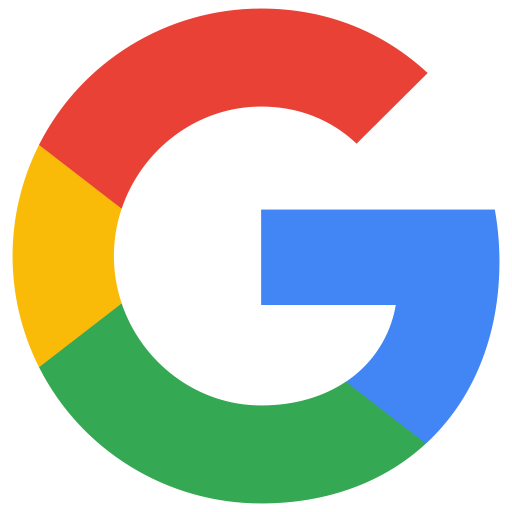
What you’ll accomplish
- Authorize June to access your Google Workspace data
- Enable automated identity and device data synchronization
- Set up comprehensive asset tracking and compliance monitoring
Prerequisites
Before starting the integration, ensure you have:- Google Workspace Super Admin access
- June organization admin permissions
Permissions and Data Access
June requests the following read-only permissions to provide comprehensive asset management and security insights:| Scope | Access Type | Purpose |
|---|---|---|
admin.directory.user.readonly | Read-only | Syncing user directory data: names, emails, status, org units, used for employee-device mapping and account visibility |
admin.directory.group.readonly | Read-only | Fetching Google Groups and memberships to model teams, departments, and apply group-based policies |
admin.directory.resource.calendar.readonly | Read-only | Accessing resource calendars, buildings, and equipment (e.g., meeting rooms) for inventory and usage insights |
admin.directory.device.chromeos.readonly | Read-only | Syncing ChromeOS device inventory for asset tracking, device assignment, and compliance reporting |
admin.directory.device.mobile.readonly | Read-only | Fetching managed mobile device data (iOS/Android) to track mobile assets and enforce security posture |
admin.reports.audit.readonly | Read-only | Pulling audit logs (logins, admin actions, access attempts) for activity monitoring and anomaly detection |
admin.reports.usage.readonly | Read-only | Retrieving user and service usage metrics (e.g., Gmail, Drive) to assess software adoption and identify inactive users |
All permissions are read-only. June never modifies your Google Workspace data and only accesses the information necessary to provide asset management and security insights.
Google Workspace OAuth Integration
1
Access Integrations
- Log into June
- Navigate to Integrations page
- Choose “Google Workspace” from the available integrations
- Click Connect with Google to begin the OAuth authorization flow
2
Authorize June Access
- You’ll be redirected to Google’s authorization page
- Sign in with your Google Workspace Super Admin account
- Review the permissions June is requesting
- Click Allow to grant June access to your Google Workspace data.
- If you see a message saying “Access blocked: Authorization Error” or “admin_policy_enforced” error during OAuth flow, please follow the troubleshooting steps below to resolve the issue.
3
Complete Integration Setup
- After authorization, you’ll be redirected back to June
- If the integration is successful, you should see a message saying “Integration connected successfully” and you should see the integration as connected.
4
Test the Integration
- Click on the dropdown menu that has the status of the integration
- Click Test Integration
- If the integration is successful, you should see a message saying “Integration test successful”.
- If the integration is not successful, you should see a message saying “Integration test failed” and the Status should be Inactive.
- Please follow the troubleshooting steps below to resolve the issue.
5
Sync data from Google Workspace
- An sync will be scheduled automatically.
- If you don’t see a sync, you can click on the dropdown menu that has the status of the integration. Click Sync Now.
- You should see the employees from Google Workspace being synced to June under the Employees tab.
Best Practices
Security
- Service Account Management: Regularly rotate service account keys
- Least Privilege: Grant only necessary OAuth scopes and permissions
- Access Monitoring: Review Google Workspace audit logs regularly
- Domain-Wide Delegation: Limit delegation to necessary service accounts only
User Management
- Consistent Naming: Use standard naming conventions for groups and organizational units
- Automated Lifecycle: Leverage Directory API for automated user provisioning
- Department Alignment: Align June access with organizational structure
- Regular Audits: Conduct regular access audits and cleanup
Performance
- Sync Optimization: Configure appropriate sync frequencies for your needs
- API Efficiency: Use batch operations and pagination for large datasets
- Rate Limiting: Monitor and respect Google API quotas
- Error Monitoring: Set up monitoring for provisioning errors and failures
Troubleshooting
Common Integration Issues
OAuth Authorization Blocked
OAuth Authorization Blocked
Integration Test Failed
Integration Test Failed
Symptoms: Integration shows as “Inactive” after OAuth authorizationSolutions:
- Ensure you authorized with a Google Workspace Super Admin account
- Verify your organization allows third-party app access
- Check if you have any conditional access policies blocking API access
- Try disconnecting and reconnecting the integration
- Contact June support if the issue persists
Sync Problems
Sync Problems
Symptoms: Users not syncing or outdated informationSolutions:
- Verify the authorized admin account has access to all organizational units
- Check if users are suspended or in organizational units with restricted access
- Review Google Workspace audit logs for API access issues
- Ensure users have the required attributes (email, name, etc.) populated
- Try a manual sync to see if specific error messages appear
Support Resources
Need help with your Google Workspace integration?- Google Documentation: Review Google Workspace Admin SDK documentation for API reference
- June Support: Contact support for integration-specific assistance
- Community Forum: Join discussions about identity provider integrations
Syncing data from Google Workspace to June may take up to 15 minutes based on the number of users in your Google Workspace environment.