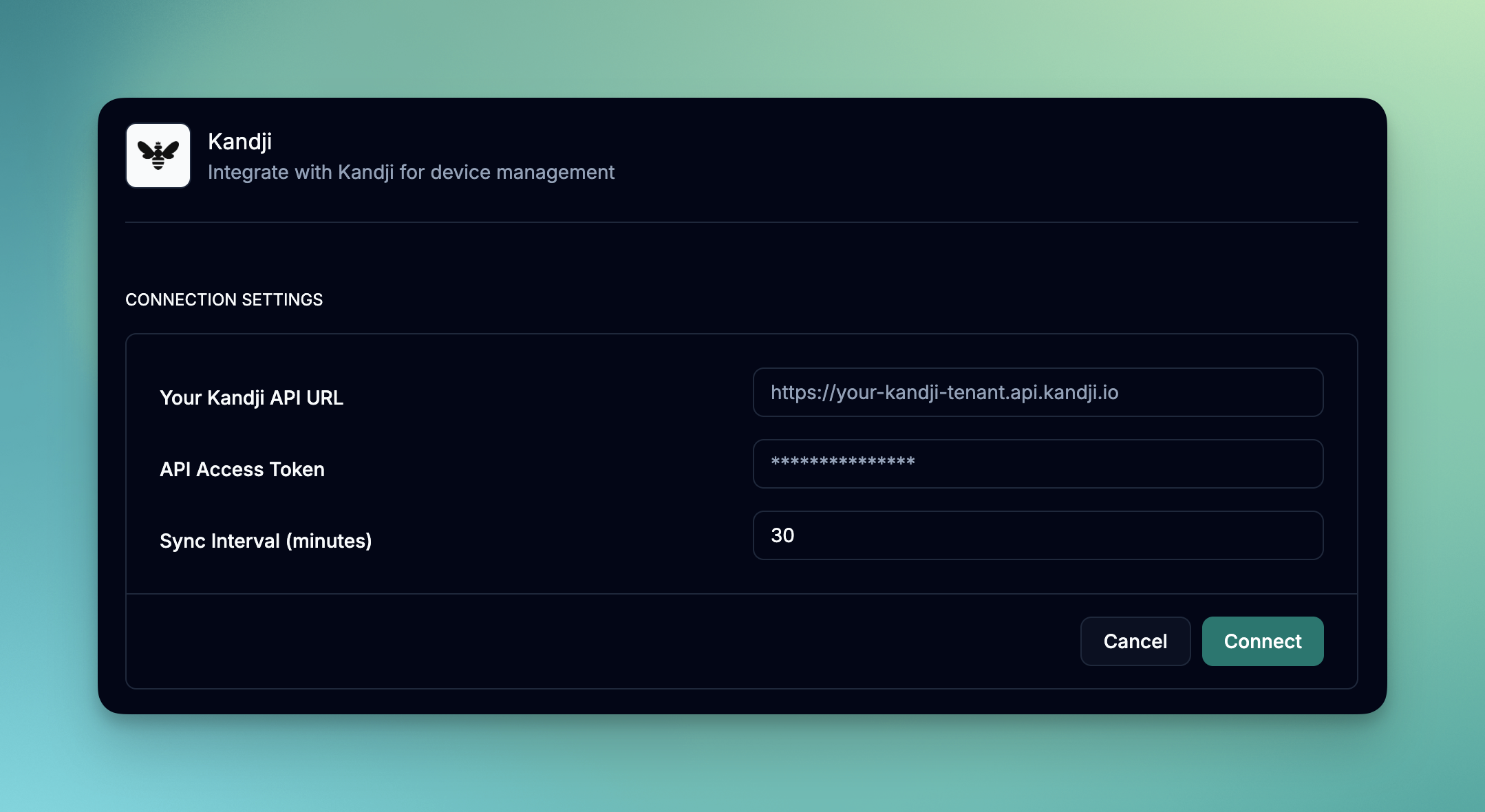
What you’ll accomplish
- Generate API access token in Kandji
- Configure the June integration
- Understand Kandji data mapping
- Set up automated sync preferences
Prerequisites
Before starting the integration, ensure you have:- Kandji tenant with API access
- Admin or appropriate API permissions in Kandji
- June organization admin permissions
- Understanding of your Kandji device management setup
Setup Process
Step 1: Generate API Token in Kandji
1
Access Kandji Settings
- Log into your Kandji tenant
- Navigate to Settings in the left sidebar
- Go to Access section
- Select API Token
2
Create New Token
- Click Generate New Token
- Enter a descriptive name: “June Integration Token”
- Set appropriate permissions (see permissions section below)
- Click Generate
3
Copy and Secure Token
- Immediately copy the generated token
- Store it securely - you won’t be able to view it again
- Note the creation date for future reference
Step 2: Configure Token Permissions
Ensure your API token has the following permissions:Required Permissions
- Blueprints: Read access to device blueprint configurations
- Users: Read access to user assignments
- Audit Logs: Read access for fetching devices audit events
- Tag Management: Read and write access to tags
- Tenant Details: Read access to tenant license information. This is used to test the connection.
- Devices: Access to device information, device actions, and device secrets (optional).
- Device Secrets: Access to device secrets so that we can show them in the June UI. We don’t store these credentials and they are fetched on demand.
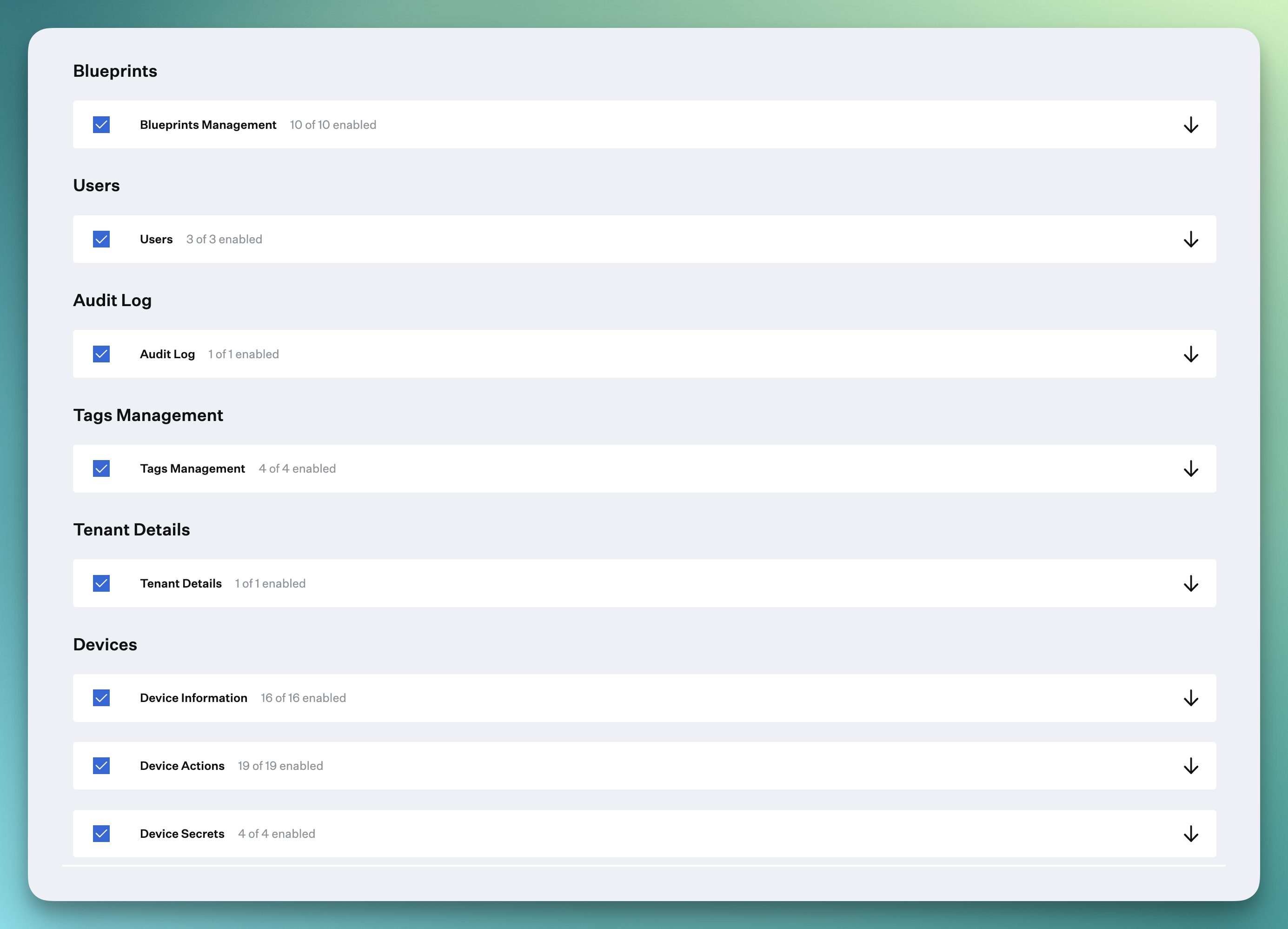
Step 3: Configure June Integration
1
Access June Integrations
- Log into June
- Navigate to Integrations > MDM Systems
- Click Add Integration
2
Select Kandji
- Choose “Kandji” from the available integrations
- Click Configure to start the setup wizard
3
Enter Kandji Details
Provide the following information:
- Kandji Organization API URL: Your Kandji organization API URL (e.g.,
https://yourcompany.api.kandji.io). - API Token: The token generated in Step 1
- Sync Interval: How often June should sync with Kandji. Default is daily.
4
Test Connection
- Click Test Connection to verify the setup
- June will attempt to connect and retrieve sample data
- Resolve any authentication issues before proceeding
Step 4: Configure Sync Preferences
1
Set Sync Frequency
Choose how often June should sync with Kandji:
- Every day: Recommended for most environments
- Every other day: For larger environments or limited bandwidth
- Weekly: For environments with fewer changes
2
Choose Data to Sync
Select which device attributes to synchronize:
- Device Data (Always included)
- Employee Data
- Installed Software applications
- Device Actions (Restart, Lock, Wipe, etc.)
Step 5: Schedule your first sync
1
Schedule your first sync
Click on the “Sync Now” button to schedule your first sync.
Data Synchronization
What Gets Synced
| Data Type | Kandji Source | June Destination | Notes |
|---|---|---|---|
| Device Identity | Computer Name, Serial Number | Device Name, Asset Tag | Primary device identification |
| Hardware Info | Model, Processor, Memory, Storage | Hardware Specifications | Complete hardware inventory |
| Software | Operating System, Software Applications | System Info, App Inventory | OS version and installed apps |
| User Assignment | User and Location fields | Employee Assignment | Links devices to users |
| Compliance | Last Inventory, Check-in Status | Health Status | Device connectivity and compliance |
| Department Data | Device assignment to departments | Department and Location | Organizational groupings |
Troubleshooting
Common Authentication Issues
Invalid API Token
Invalid API Token
Symptoms: “Authentication failed” or “Invalid token” errorsSolutions:
- Verify the API token was copied correctly
- Ensure that the Tenant Details permission is enabled.
- Check if the token has been revoked or expired
- Ensure sufficient permissions were granted to the token
- Test the connection by clicking the “Test Connection” button.
Insufficient Permissions
Insufficient Permissions
Symptoms: “Access denied” errors for specific operationsSolutions:
- Review token permissions in Kandji settings
- Ensure all required permissions are enabled
- Check if permissions were modified after token creation.
- Edit the token permissions in Kandji and save.
- Test the connection by clicking the “Test Connection” button.
Subdomain Issues
Subdomain Issues
Symptoms: “Tenant not found” or connection errorsSolutions:
- Verify the Kandji organization API URL is correct. You must enter the full URL https://subdomain.api.kandji.io
- Check for typos in the subdomain field
- Ensure the Kandji tenant is active and accessible
- Test direct access to Kandji web interface
Sync Issues
Missing Devices
Missing Devices
Possible Causes:
- Devices not enrolled in Kandji
- Devices haven’t checked in recently
- Insufficient permissions to access certain devices
- Verify device enrollment status in Kandji
- Check last inventory date for missing devices
- Confirm API permissions cover all required devices
Outdated Information
Outdated Information
Possible Causes:
- Devices not checking in regularly
- Sync frequency too low
- Network issues preventing updates
- Increase sync frequency if needed
- Force inventory update on devices by clicking on the “Sync Now” button in the integration page.
- Check device connectivity and management status
- Review sync logs for specific error messages
Performance Problems
Performance Problems
Symptoms: Slow syncs, timeouts, high resource usageSolutions:
- Reduce sync frequency during peak hours
- Monitor Kandji server performance during sync windows
- You could be hitting the rate limit of the Kandji API. You could try to increase the sync frequency to reduce the number of devices that are synced.
Best Practices
Security
- Token Management: Regularly rotate API tokens (quarterly recommended)
- Least Privilege: Grant only necessary permissions to integration tokens
- Access Monitoring: Review API access logs in Kandji regularly
- Secure Storage: Store tokens securely in June’s encrypted storage
Performance
- Optimal Sync Frequency: Balance data freshness with API usage
- Daily Sync: We sync the data for all devices every day. You can manually sync the data by clicking the “Sync Now” button. However, we recommend leaving it on daily sync.
- Resource Monitoring: Kandji has a rate limit of 10,000 requests per hour per customer. If you have a large number of devices, you may need to stagger your syncs. However, we don’t see people hitting this limit.
Compliance
- Regular Audits: Periodically review integration permissions and access
- Change Documentation: Document any changes to integration configuration
- Compliance Alerting: Set up proactive alerts for compliance violations
- Blueprint Alignment: Ensure Kandji blueprints align with organizational policies
Integration Benefits
Unified Management
- Single Pane of Glass: View Kandji-managed devices alongside other platforms
- Consolidated Reporting: Generate reports across multiple device management platforms
- Streamlined Workflows: Apply consistent processes across all Mac devices
- Simplified Administration: Reduce context switching between management tools
Enhanced Insights
- Cross-Platform Analytics: Compare Mac performance against other platforms
- Trend Analysis: Identify patterns in Mac device health and usage
- Predictive Maintenance: Use AI insights to predict Mac device issues
- Cost Optimization: Optimize Mac refresh cycles based on actual usage data
Next Steps
Once your Kandji integration is configured:Mac-Specific Views
Create views specifically for Mac device management
Compliance agents
Set up compliance monitoring for Kandji device compliance.
User Correlation
Connect identity providers for complete user-device correlation
Automated Workflows
Set up automated actions based on Kandji device status
Support Resources
Need help with your Kandji integration?- Kandji Documentation: Review Kandji API documentation and guides
- June Community: Join discussions about Mac device management
- Integration Support: Contact June support for integration-specific issues
- Best Practices: Consult with June solutions engineers for optimization
Kandji integration typically establishes connection within minutes. It can take up to 1 hour for the initial sync to complete depending on the number of devices in your organization.